A year or two back, while on the old computer, I downloaded OpenOffice and used it roughly about as much as I used Microsoft Office. However, on the new computer, I've used Open Office exclusively -- no Microsoft Office here.
However, in using Open Office Writer, I've discovered one area where MS Word is far superior to Open Office: finding and replacing special characters.
I type all of my fiction in "manuscript" format -- double-spaced, paragraphs starting with tabs, underlines instead of italics, and so on. This is the norm for work that I plan to submit to markets. However, manuscript format isn't so hot for posting stuff online, so when I take a piece of mine and put it up in a blogging format -- short fiction, say, or the chapters of TPK -- I have to do some re-formatting to make it work.
Hence, searching for "special characters". These are hidden characters that word processors use to indicate the formatting, such as "paragraph break". Whenever you end a paragraph in Word, there's a hidden character there that tells word "This paragraph is over." There are other kinds of special characters, too, that are not hidden; em dashes and en dashes are good examples. These tend to render as gobbledegook when posted directly online -- so if you read a blog post or something online that has a lot of odd-looking stuff peppered throughout, what's happened is that likely the author has written the article or post in Word or something similar and has posted it without removing the special characters.
So what's the big deal? Well, taking paragraph breaks: when posting online, the general rule is to not have tabs, and to have a line of empty space between paragraphs. In Word, this is easy to accomplish using the "Find and Replace" function. When you bring that up in Word, there's a button in the dialog box that says "Special Characters", and you just click the one you want to search for. After you do this enough times for certain characters, you learn quickly which ones are which, so you don't even need to click the "special characters" box.
For example, returning to paragraph breaks: in Word, the special character for them is ^p. So to reformat everything so that there's a line of empty space between the paragraphs and get rid of all the tabs, all I have do is this:
1. In "Find and Replace", put ^t (the Tab special character) into the "Find" box, and leave the "Replace" box blank. Click OK, and presto -- all tabs are gone.
2. Still in "Find and Replace", put ^p into the "Find" box, and put ^p^p into the "Replace" box.
It's similarly easy to replace all the other special characters I may have used -- but not in OpenOffice. This program doesn't use Special Characters for formatting, but something called "Regular Expressions" -- and for the life of me, I can't figure out how these things work. I've also searched the forums at OpenOffice.org, and I see that other people have expressed the same frustration with simply searching for paragraph breaks, and no one offers a quick and easy solution, which leads me to believe that there simply isn't one.
I don't expect every aspect of OpenOffice to mimic MS Word, but this is one area of functionality that is highly relevant to me and is severely lacking in OpenOffice. I hope this is addressed in future iterations of OpenOffice, because I'm generally quite happy with OpenOffice in other respects.
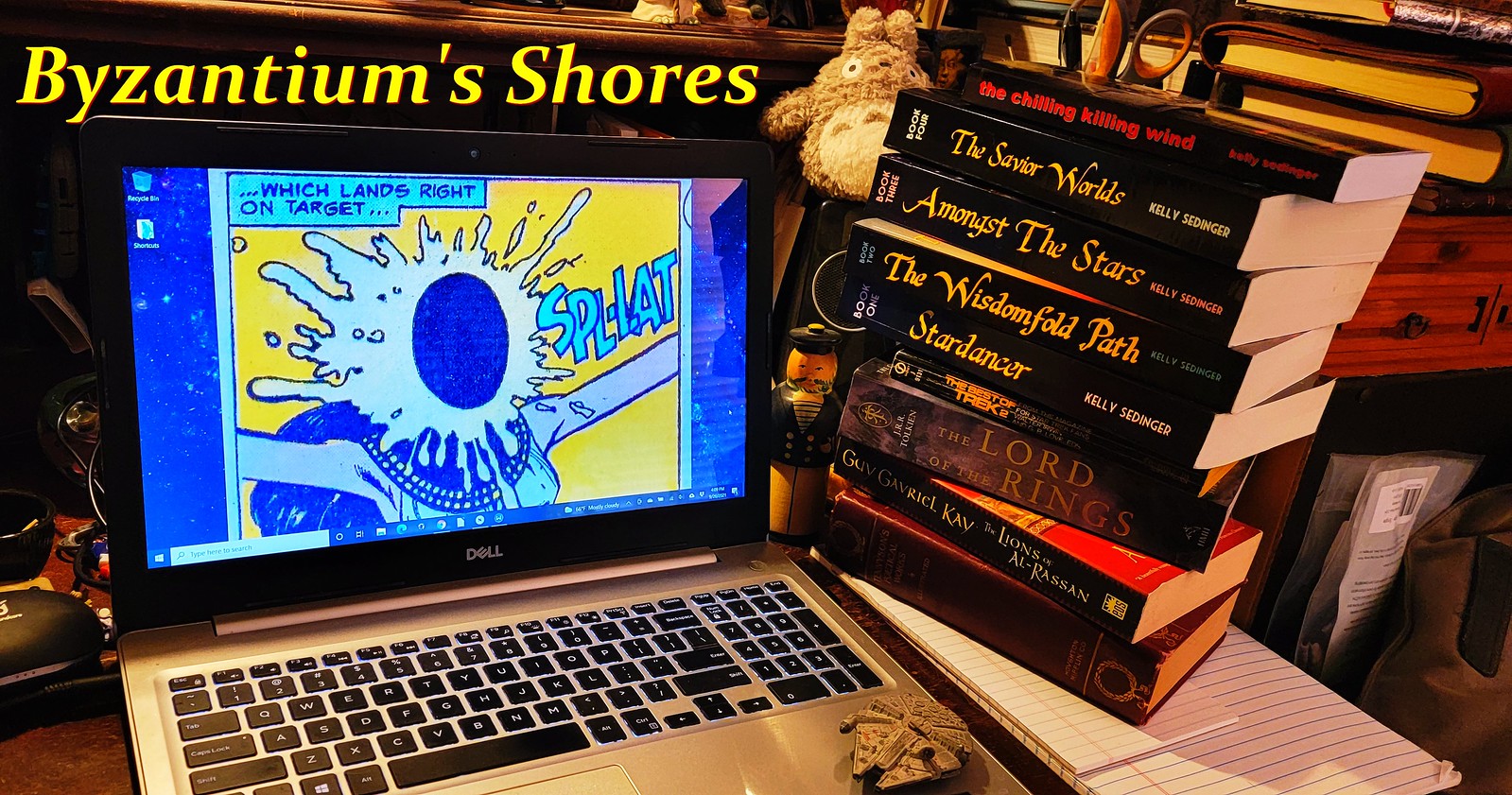
1 comment:
hey - i am struggling with this as well. Can't beieve this hasn;talready been addressed!
Post a Comment